365 Login: Microsoft 365, previously known as Office 365, integrates essential applications like Word, Excel, and Teams, streamlining collaboration and productivity.
Seamless access to these tools is crucial, enabling users to efficiently manage tasks and enhance workflow from anywhere, at any time.
Understanding Microsoft 365
Microsoft 365, formerly known as Office 365, is an extensive suite of productivity tools designed by Microsoft to cater to various personal and professional needs. This platform combines the traditional Microsoft Office applications with powerful cloud-based services.
Microsoft 365 Services and Subscription Plans
Microsoft 365 offers a variety of services, each tailored to different user needs, including:
- Office Applications: Comprehensive access to Office suite applications like Word, Excel, PowerPoint, and Outlook.
- OneDrive: A secure cloud storage service that offers file hosting and sharing capabilities.
- Microsoft Teams: A collaboration and communications tool that integrates chats, meetings, and file collaboration.
- SharePoint: A web-based collaborative platform for document management and storage.
- Exchange Online: A hosted messaging solution that provides email services.
- Power BI: A business analytics service for data visualization and reporting.
Subscription plans are designed to fit the needs of different users, including:
- Microsoft 365 Personal: Ideal for individuals looking for personal use.
- Microsoft 365 Family: Suitable for families, allowing service sharing with up to six people.
- Microsoft 365 Business Basic: Tailored for businesses needing remote collaboration tools.
- Microsoft 365 Business Standard: Includes all the basic features plus Office applications.
- Microsoft 365 Business Premium: Adds advanced security and device management capabilities.
Benefits of a Microsoft 365 Account for Personal and Professional Use
Personal Use:
- Anywhere Access: Access your documents and applications from any device, anywhere.
- Seamless Collaboration: Share documents and collaborate in real time with family and friends.
- Regular Updates: Automatically receive the latest updates and features without additional cost.
Professional Use:
- Enhanced Productivity: Streamline workflow with integrated tools and applications.
- Robust Security Features: Benefit from enterprise-grade security measures to protect data.
- Scalability: Easily scale your subscription as your business grows, adding or removing users as needed.
Microsoft 365 offers flexibility and a suite of tools that can boost productivity and efficiency, whether for personal projects or managing business operations.
Preparing to Login to Your 365 Account
Before logging into your Microsoft 365 account, ensure you meet all the necessary prerequisites for a smooth and secure access experience. Here’s a comprehensive checklist to prepare you for accessing your Microsoft 365 services:
Prerequisites for Logging into a Microsoft 365 Account
- Microsoft 365 Subscription: You must have an active Microsoft 365 subscription. If you don’t have one, you can purchase it from the Microsoft website or through authorized resellers.
- Valid User Credentials: Ensure you have your username (typically your email address) and password ready. If you’re logging in for the first time, you might need to set up your account through an activation link sent to your email.
- Internet Connectivity: A stable and reliable internet connection is required to access Microsoft 365 services, as they are cloud-based.
- Security Information: For enhanced security, it’s advisable to have two-factor authentication (2FA) set up. This may require access to a secondary device or application to receive verification codes.
Supported Devices and Browsers for Optimal Experience
Microsoft 365 is designed to be compatible across a wide range of devices and browsers to ensure flexibility and convenience. For the best experience, consider the following supported environments:
Devices:
- Desktop and Laptop Computers (Windows, macOS)
- Tablets and Smartphones (iOS, Android)
- Windows Tablets and Phones
Browsers:
- Microsoft Edge (latest version)
- Google Chrome (latest version)
- Safari (latest version for macOS and iOS)
- Mozilla Firefox (latest version)
However, using the latest technology ensures that you not only get the best performance but also that your data is secure while you access your emails, documents, and other important resources in Microsoft 365.
Step-by-Step Guide to 365 Login
Navigating the login process for Office 365 can be straightforward if you follow these simple steps. Whether you are accessing your account via the web or through an app, understanding how to securely log in is crucial.
For Web Users
1. Visit the Official Website: Open your preferred web browser and go to office.com.
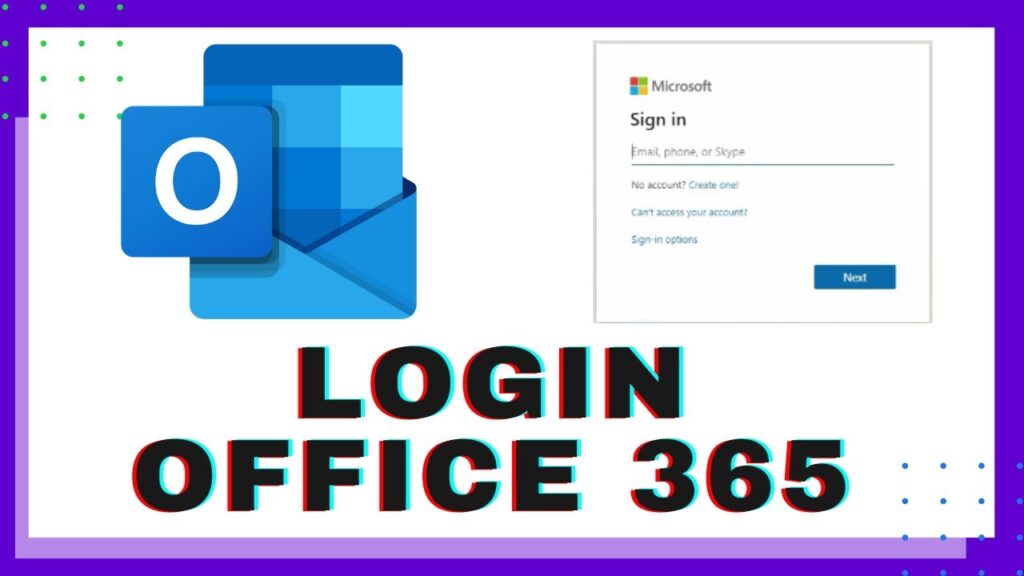
2. Access the Sign-In Page: Click on the ‘Sign In’ button located at the top right corner of the homepage.
3. Enter Your Credentials: Type your Office 365 email, phone number, or Skype ID into the first field, then click ‘Next’.
4. Enter Your Password: On the next page, input your password and click ‘Sign In’.
5. Verify Your Identity (if required): If prompted, complete the additional security verification steps.
6. Access Your Account: Once authenticated, you will be directed to your Office 365 dashboard where you can access various applications and services.
For App Users:
1. Download the App: Install the Office 365 app from your device’s app store—available on iOS, Android, and Windows.
2. Open the App: Tap on the Office app icon on your device.
3. Start the Login Process: Tap ‘Sign In’ and enter your Office 365 email or phone number, then tap ‘Next’.
4. Provide Your Password: Enter your password when prompted and tap ‘Sign In’.
5. Complete Security Checks (if any): Follow any additional verification steps if required to secure your login.
6. Explore the App: Once logged in, you can navigate through the app to find various Office 365 tools and features.
Importance of Reviewing Terms Before Agreeing:
1. Understanding Your Rights and Responsibilities: The terms and conditions outline what you can and cannot do with the Office 365 services, including any user restrictions and service limitations.
2. Awareness of Data Usage: Know how your data is being used and what privacy measures Microsoft has in place to protect your information.
3. Changes and Updates: Terms and conditions can change. Reviewing them helps you stay updated on new policies or adjustments to existing ones.
4. Avoiding Surprises: Being aware of the terms ensures that you are not caught off guard by things like automatic renewals, fees, or cancellation policies.
By following these steps and understanding the terms of service, you can securely manage your Office 365 account and make the most of its offerings.
Security Best Practices for Your 365 Account
Ensuring the security of your 365 account is crucial in protecting your personal and organizational data from unauthorized access. Here are essential best practices to help secure your account effectively:
Importance of Strong Passwords and Regular Updates
- Create Complex Passwords: Use a combination of letters, numbers, and special characters to make passwords more robust and harder to crack.
- Regularly Update Passwords: Change your passwords periodically, at least every three months, to minimize the risk of exposure from data breaches.
- Avoid Common Words: Steer clear of easily guessable passwords, such as “password” or “123456,” which are more vulnerable to attacks.
Setting Up Two-Factor Authentication (2FA)
- Enhance Security with 2FA: Two-factor authentication adds an extra layer of security by requiring a second form of identification beyond just a password.
- Use Trusted Devices: Implement 2FA through devices you trust, such as your mobile phone, to ensure that only you can access your account even if someone else knows your password.
- Regularly Review Security Settings: Check your 2FA settings regularly to update or remove devices that are no longer in use or trusted.
Tips for Monitoring Account Activity and Recognizing Phishing Attempts
- Regularly Check Account Logs: Frequently review your account activity logs for any unusual access patterns or login attempts from unrecognized locations.
- Educate Yourself on Phishing Techniques: Be aware of common phishing tactics, such as suspicious emails or links that ask for personal information, and learn how to recognize them.
- Use Security Software: Employ comprehensive security software that can detect and block phishing attempts and alert you about suspicious activities.
By following these security best practices, you can better safeguard your 365 account against potential security breaches and ensure your digital safety.
Maximizing the Use of Your Microsoft 365 Account
Microsoft 365 offers a powerful suite of apps and tools designed to enhance productivity and streamline collaboration across any team or business environment. By harnessing the full potential of these resources and integrating them effectively, you can significantly boost your efficiency and organizational capabilities. Here’s how you can make the most of your Microsoft 365 account:
Key Microsoft 365 Apps and Tools
- Outlook – Manage your emails, calendars, and contacts all in one place.
- Word – Create, edit, and share documents.
- Excel – Handle data analysis and visualization with powerful spreadsheet tools.
- PowerPoint – Develop compelling presentations to engage your audience.
- OneNote – Organize your notes, drawings, and other personal information.
- Teams – Facilitate team communication and collaboration through chat and video meetings.
- SharePoint – Create websites for team projects and store, organize, and share information.
- OneDrive – Secure cloud storage that lets you access your files from anywhere.
- Planner – Manage team tasks and assignments with visual planning tools.
Tips for Customization and Integration with Other Tools
- Leverage Add-ins: Enhance the functionality of apps like Outlook and Excel by incorporating add-ins that suit your specific needs, from project management to enhanced analytics.
- Automate Workflows with Power Automate: Use Power Automate to streamline repetitive tasks by setting up automated workflows between your Microsoft 365 apps and other third-party services.
- Sync with Third-Party Apps: Integrate tools such as Trello, Slack, or Zoom to extend the capabilities of Teams or Outlook, facilitating a more seamless workflow across different platforms.
- Customize Your Workspace: Tailor the Teams interface by adding tabs and bots that connect to other Microsoft and third-party services, turning it into a centralized workspace for all your tools and projects.
- Utilize SharePoint Synergies: Create a hub for teamwork with SharePoint by linking it directly with your Teams chats, enabling easier file access and collaboration across projects.
- Explore Developer Tools: For those with coding knowledge, harness the Microsoft Graph API to create custom solutions and integrations that enhance the way your Microsoft 365 suite works for your specific needs.
By exploring these customization options and integrations, you can transform your Microsoft 365 experience from a standard suite of office tools to a highly tailored platform optimized for your personal productivity and professional growth.
Common Problems and Solutions During 365 Login
Experiencing issues while logging into your 365 account can be frustrating. Here’s a straightforward guide to understanding common error messages and knowing when it’s time to contact Microsoft support.
Addressing Common Error Messages
- “Your account is locked” – This occurs after multiple unsuccessful login attempts. To resolve this, wait for 15 minutes before trying again or reset your password using the “Forgot your password” link.
- “User name or password is incorrect” – Double-check your credentials and ensure Caps Lock is turned off. If you continue to face issues, consider resetting your password.
- “Sign-in with a personal Microsoft account” or “Sign-in with a work or school account only” – This error appears when using the wrong type of login portal. Ensure you are using the correct portal for your account type.
- “Your account or password has expired” – For accounts with password expiry policies, you may need to change your password. You can do this by following the link provided in the error message or contacting your IT department if you do not see an option to reset.
- “You don’t have permission to access this device” – This indicates your account lacks the necessary permissions. Contact your system administrator to gain access.
When to Contact Microsoft Support
- Persistent Login Failure: If you’ve tried all troubleshooting steps and still can’t access your account, it’s time to seek help from Microsoft support.
- Security Concerns: Contact support immediately if you suspect your account has been compromised or if you receive security alerts related to your login that you did not initiate.
- Technical Errors: Any error messages not listed above or issues with Microsoft’s servers also warrant a call to support.
Information to Have Ready:
- User ID: The email address associated with your 365 account.
- Error Codes: Any specific error codes or messages you’ve encountered.
- Device Information: Details about the device you are using, including operating system and browser version.
- Recent Changes: Any recent changes to your account settings or unusual activities.
By understanding these common problems and solutions, you can streamline your 365 login experience and know precisely when and how to get help if needed.
FAQs about 365 Login
What is a 365 login?
A 365 login refers to the authentication process used to access Microsoft 365 services, including Office applications, email, and cloud storage. It provides a secure, single sign-on to various Microsoft services both for personal and business use.
How do I reset my 365 login password?
To reset your password, visit the Microsoft 365 sign-in page and click on “Forgot password?” Follow the prompts to verify your identity and set a new password. Ensure you have access to the recovery email or phone number associated with your account.
Can I use the same 365 login for multiple devices?
Yes, you can use your 365 login on multiple devices. Microsoft 365 allows you to sign in on various devices, including smartphones, tablets, and computers, to ensure you can access your files and applications from anywhere.
What should I do if my 365 login is not working?
If you’re experiencing issues with your login, ensure you are entering the correct credentials and that your internet connection is stable. If the problem persists, try resetting your password or contact Microsoft Support for further assistance.
Is 365 login secure?
Microsoft employs robust security measures to protect your data during the login process. Features like two-factor authentication (2FA) and regular security updates help safeguard your account against unauthorized access.
Conclusion
In summary, logging into your Microsoft 365 account is straightforward: navigate to the login page, enter your email and password, and authenticate your login as required. Remember to keep your credentials secure and to update your password regularly to safeguard your account.
Now that you’re connected, take full advantage of the diverse suite of tools and features Microsoft 365 offers. From enhancing your productivity with Microsoft Office apps to collaborating seamlessly across platforms with Teams, your account is a gateway to optimizing your workflow.
Explore, customize, and integrate these tools to elevate your projects and daily tasks. Dive into the possibilities and make the most of your Microsoft 365 experience!
References
For additional information and to verify the details presented in our guide to 365 Login, please consider exploring the following reputable sources:
- Microsoft Support – Provides comprehensive guides and troubleshooting tips for all Microsoft 365 services. Visit Microsoft Support.
- Tech Community by Microsoft – A platform where professionals discuss various Microsoft technologies, including Microsoft 365. You can find discussions and solutions related to common issues and updates. Explore Tech Community.
- Office 365 Admin Help Center – Offers detailed instructions and administrative support for managing 365 accounts effectively. Access the Admin Help Center.
Each of these resources provides valuable insights and up-to-date information that can help users and administrators ensure smooth operation and utilization of their 365 accounts.

